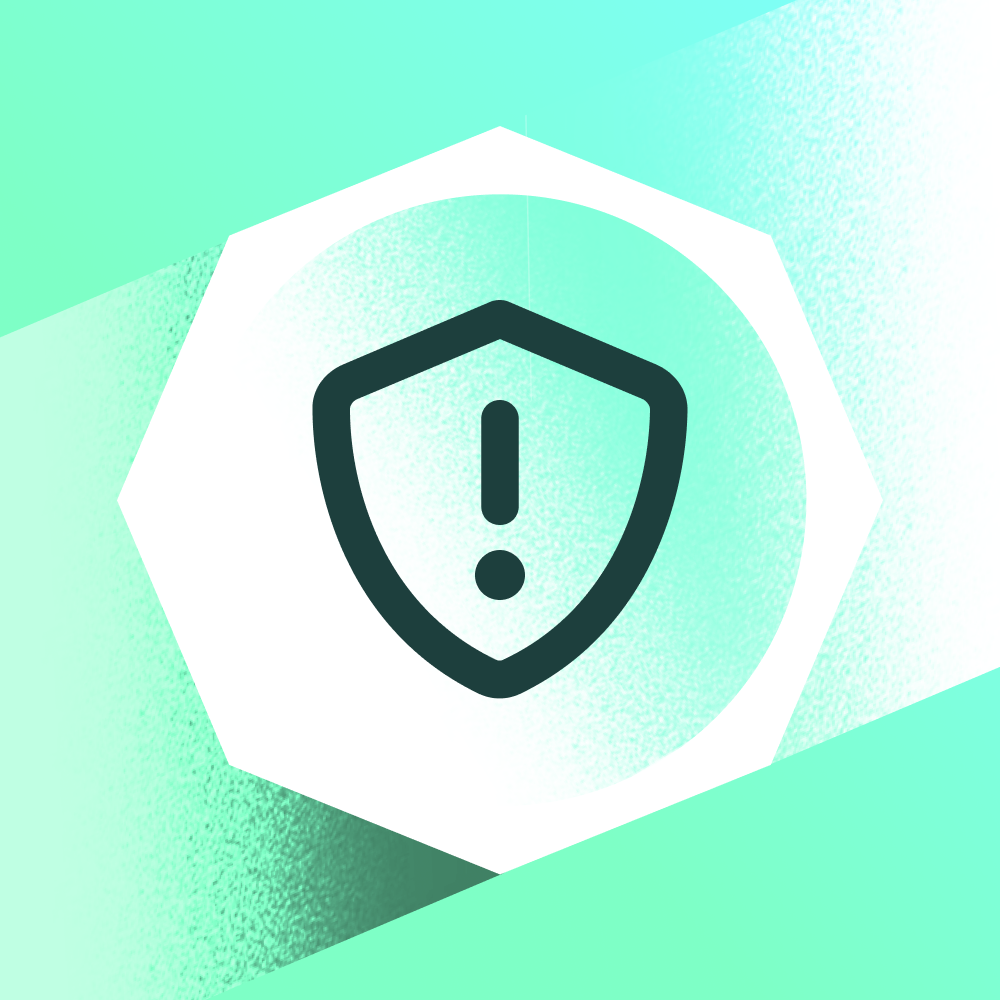YouTube ad clicks: Why do they all seem SO FAKE? [how to fix]
![YouTube ad clicks: Why do they all seem SO FAKE? [how to fix]](https://cdn.prod.website-files.com/664f153cc744d2aa0ee97d0e/670e98107a1981b62d4c58fb_Ad%20Fraud%20Advisor.png)
Do you recognize any of these commonly heard statements?!
We're getting spam leads from our YouTube campaign. Made up leads — just fake names and details.
When I look at my Google Ads campaign's Where ads showed report, I see some *really* odd placements.
I have conversions without views. And sometimes more conversions than impressions or clicks.
The thing with YouTube ads is that people are there to watch a video, so trying to convince them to stop what they’re doing and buy what you’re selling is a BIG ask. This is part of the problem we’ll cover in the first section.
But the other problem with YouTube, and the reason that some clicks look fake, is because they ARE. Click fraud can be a problem. Read on for other reasons for underperforming Google video campaigns.
And don’t worry, all is not lost - we’ll show you EXACTLY how to fix each and every problem too.
Reason 1: You’re interrupting their favorite video
Imagine yourself as the audience. You're browsing YouTube, checking out an amazing listicles video, a documentary on how bread is made, or even The Real Story of Paris Hilton (which, by the way, is worth watching).
Since you've chosen NOT to join YouTube Premium for the 843rd time, you get served an ad.
This ad catches your attention, so you click through to scan the products. They seem interesting, but you're here to watch videos, so you decide to get back to that. Paris is waiting.
Still, those products looked damn good, so you make a mental note to return to the site later and explore properly.
This is clearly not a true story. Although do check that documentary out. But it does demonstrate a pattern of behavior that anyone running YouTube ads MUST be aware of and adjust to.
That’s not to say there isn’t click fraud on YouTube too. Not all clicks are genuine. To check the quality of the clicks and look for signs of click-fraud, consider click fraud protection. Our product, Hitprobe, is super quick to set up and can automatically block bad clicks based on the quality of traffic.
How to fix?
Avoid your traditional conversion metric that goes from impression > click > conversion. Instead, consider measuring your YouTube ads based on engaged-view conversions. This is where a user who watches at least 10 seconds of your ad then converts (without necessarily clicking) within your engaged-view conversion window, typically a few days.
Also think about retargeting these engaged viewers. You can create a data segment of users who view your ads. Then you can show targeted ads on other networks within Google Ads such as Display.
Reason 2: It’s a kid behind the screen
Many of us have been there. You’re stuck somewhere with the kids and they’re nagging you for your phone to go on YouTube. You resist it for 10 minutes but by that point the kids have won the mission and you’ve lost all will to live.
After handing them your new iPhone loaded up with cookies to signal your intent to buy business software or gardening tools, the kids head over to YouTube and search for Blippi. It’s a recipe for targeting disaster.
Google thinks it’s you, but we know it’s not. The only telltale sign is the videos being watched.
Head into your Google Ads account, and select Campaigns > Insights and reports > When and where ads showed > Where ads showed. You’ll see all the “placements” where your YouTube ads show up.
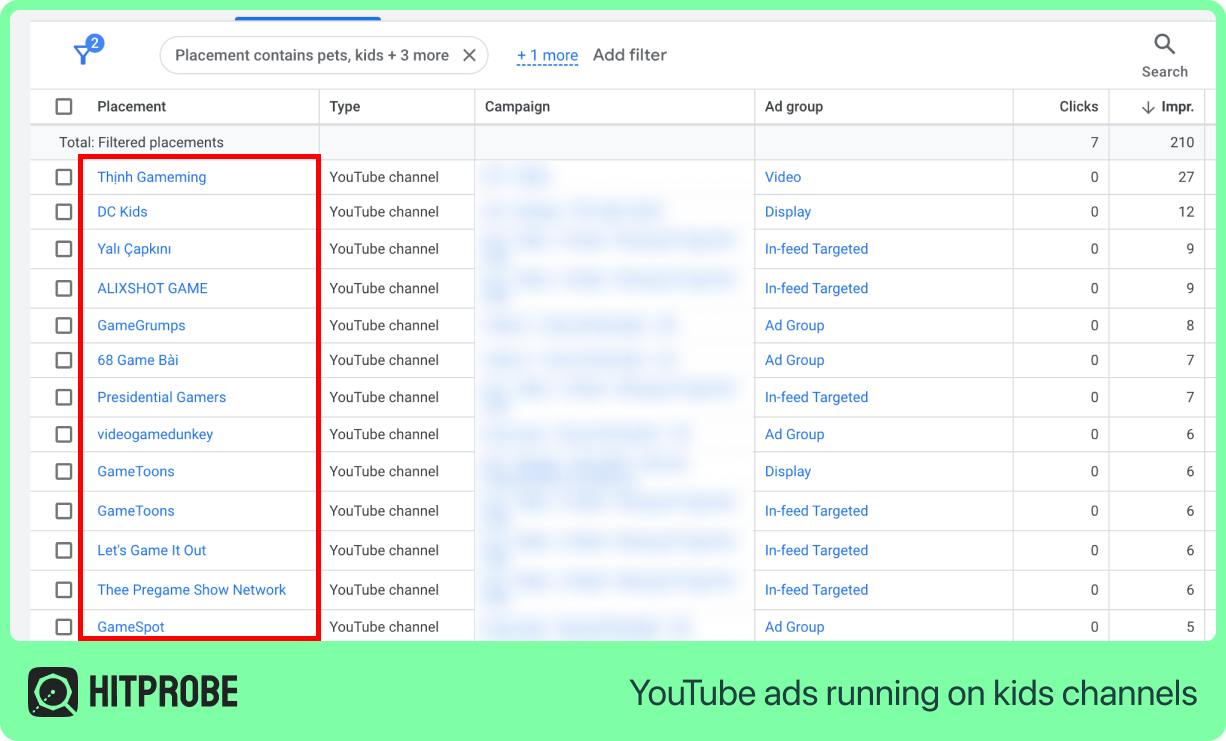
If at this point you notice your ads are actually showing on a load of apps rather than YouTube videos, scroll on down to reason 3 to see how to fix that.
If you need to just see the YouTube videos, you can filter this view by Type.
How to fix?
Since Google thinks targeting by intent, audience, etc. is working well here, the only way to fix this problem is to exclude the content you don’t want the ads to show on.
Here are some ideas you can try:
Excluding dynamic video line-ups
A relatively new and unknown feature on YouTube is targeting by dynamic video line-ups. There are line-ups like Animated Content, Arts & Crafts for Kids, and Children's Arts and Crafts, that may be worth excluding.
It’s not possible (yet) to exclude video line-up categories in the web UI for Google Ads, but it IS possible to do this via the Google Ads Editor.
To do this, open the Google Ads Editor, and navigate to Keywords & targeting > Video line-ups, Negative.
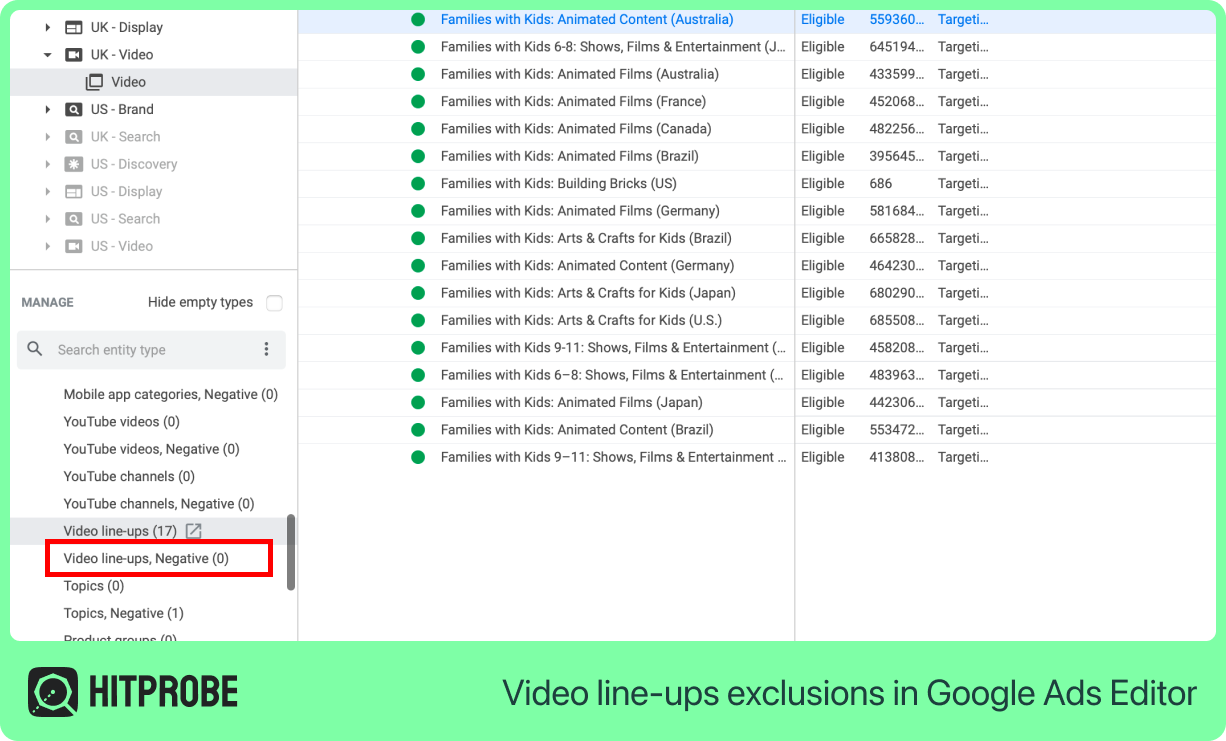
To add a line-up exclusion, click + Add video line-up, then select the pencil icon next to Video line-up on the new item. This opens up the selection window where you can select the line-ups to exclude.
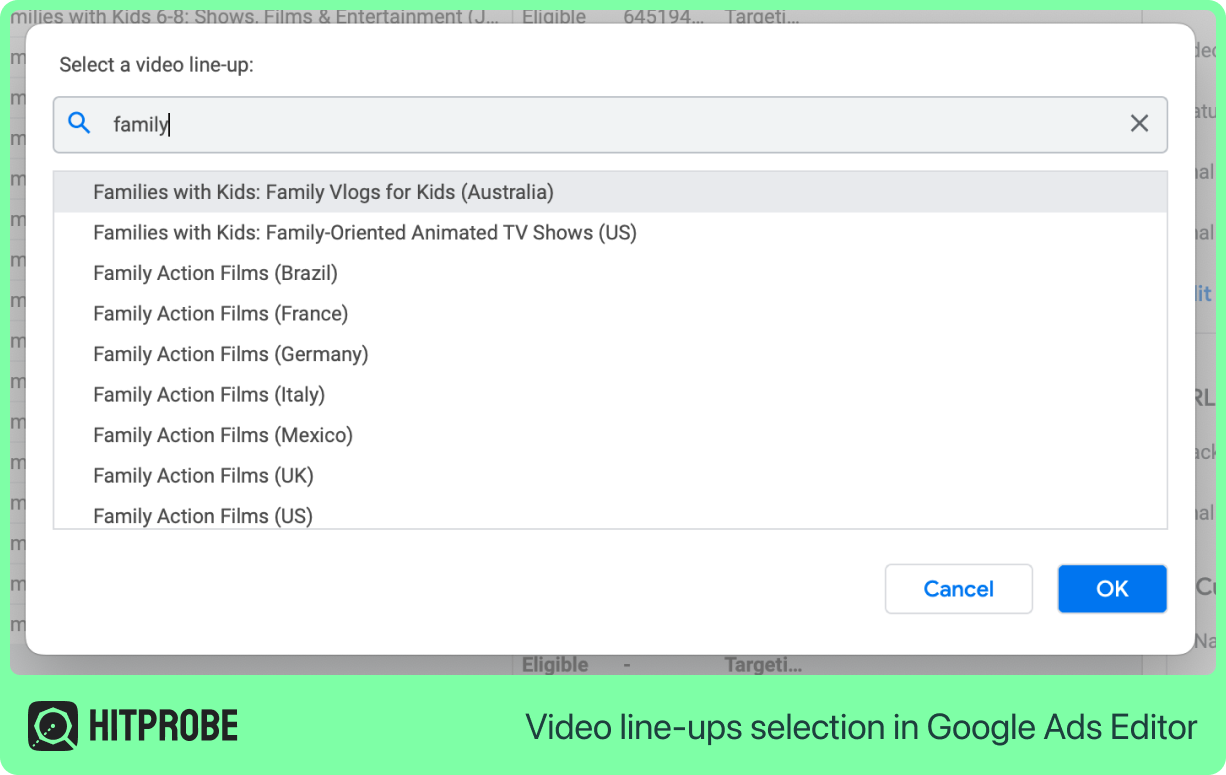
Exclude topics
You can add topic exclusions to your campaigns. Whilst it’s no longer possible to exclude the Games category, there may be other categories that your target audience simply wouldn’t be interested in.
To do this, head over to Campaigns > Audiences, keywords and content > Content > Exclusions > Edit exclusions then choose the Topic exclusions option.
Exclude kids channel placements
There’s always the option to exclude kids channels directly, but this means you need to maintain a constantly updated list of kids YouTube channels. And there is a LOT of kids channels.
If you’d like to do this, go to Campaigns > Audiences, keywords and content > Content > Exclusions > Edit exclusions then choose the Placement exclusions option. You will find ready-made lists available on the internet, like this one.
Exclude content themes at account level
Go to Tools > Content suitability and add exclusions for content themes that don’t make sense to your business. Consider especially the Content suitable for families theme. This includes content that's suitable for families to view together, including Made for Kids videos on YouTube. Bear in mind that this may exclude channels you actually want though, it may be step too far.
Exclude kids-related keywords at account level
While on the Content suitability page it’s also a great idea to exclude 100% kids keywords. Think of things like “peppa pig”, “cocomelon”, “blippi”, etc. Try and curate a list that you can keep updating over time.
Reason 3: You have video partners enabled
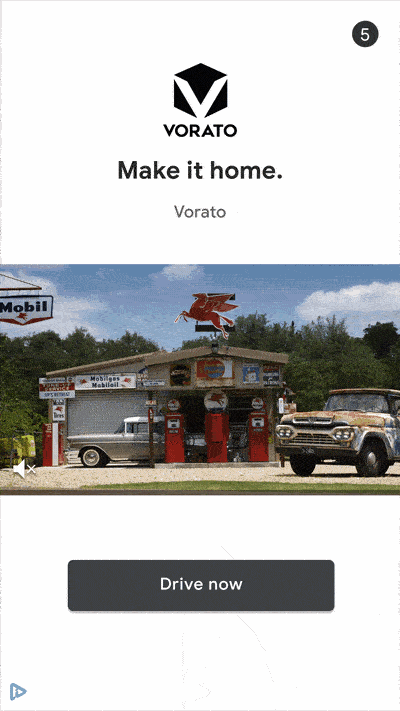
We wrote separately about historic quality issues in Google’s Video Partners program. Unless you’re a very large advertiser with vast budgets to spend, and can take the good with the bad, it’s usually better to disable video partners in the Networks section of your campaign settings.
If you see a lot of apps and non-Google sites in Campaigns > Insights and reports > When and where ads showed > Where ads showed, that’s a sure sign that video partners is switched on.
How to fix?
For many campaign types, it’s simple. Just go to Campaigns on the main menu, then click the Campaigns option. Click the cog icon against your video campaign to edit its settings.
You’ll (hopefully) see an option to uncheck Video partners on the Google Display Network.
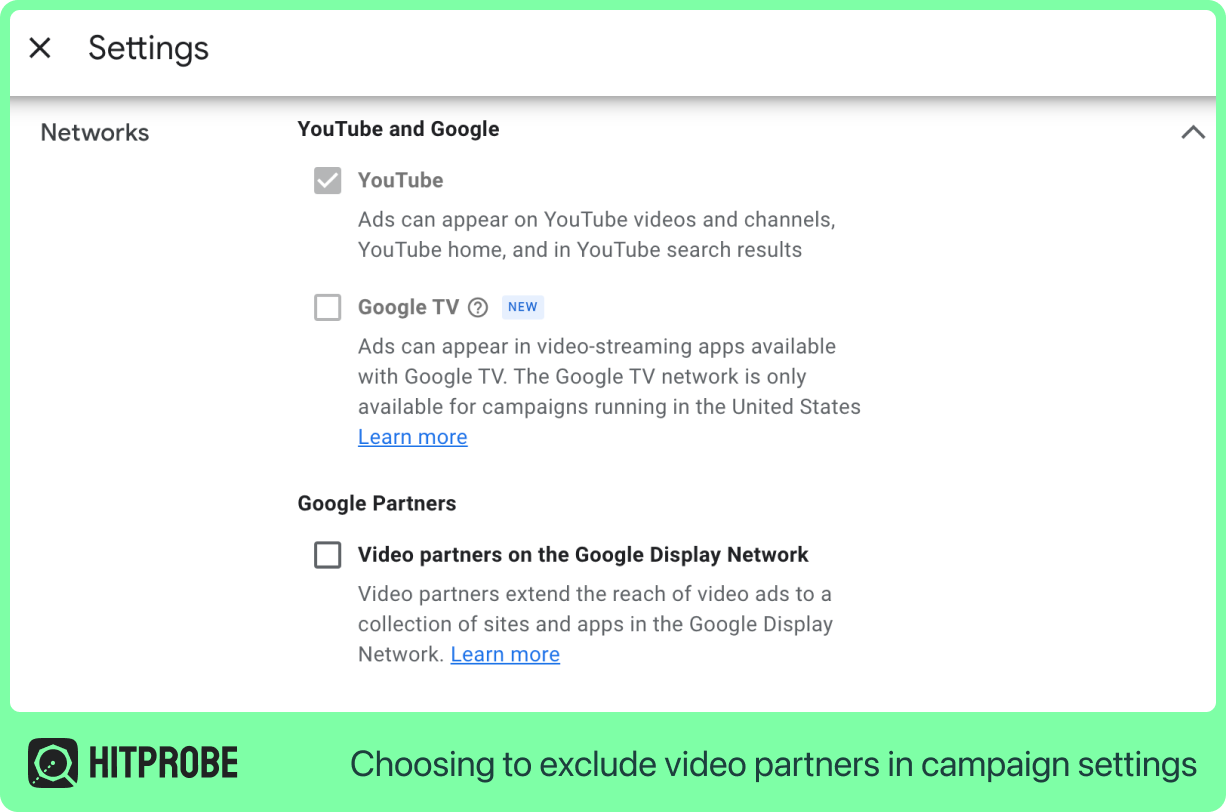
If you don’t see that option, and instead you come across something like this...
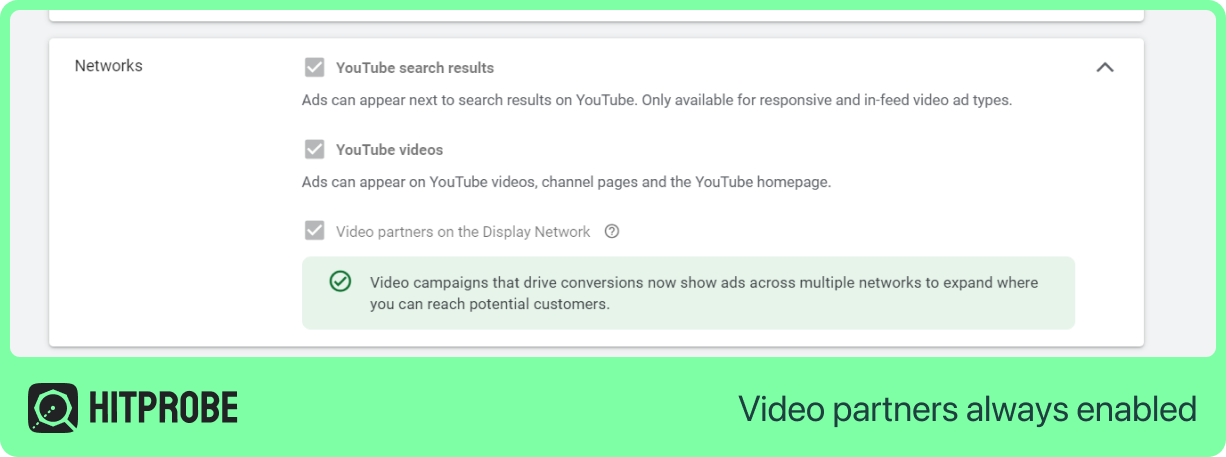
...then your campaign type doesn’t support opting out of video partners. This is the case for Smart campaigns, and Video Action campaigns that we'll discuss next.
Disabling video partners for Smart campaigns
Smart campaigns can opt out of video partners, but unfortunately you have to complete a form and wait for this to be done manually. See the link at the bottom of this article by Google.
Video action (conversion) campaigns
Video action campaigns must have video partners enabled. To create a video campaign without this restriction, create a campaign with no goal option, don’t select the "drive conversions" subtype.
Reason 4: Your viewers are 4,500 miles away
Of course, you targeted your ads to just the countries that make sense to you. If you haven’t done this, then you would REALLY have some problems.
But even when you have restricted your campaigns to a couple of relevant countries, you can still find traffic coming from all over the world. Seemingly, Google thinks this is what you want.
As ever with Google Ads, it’s not quite that easy. The default location targeting setting is to target people “that have shown interest in a location”, also called “presence or interest”. Exactly what that means is somewhat of a mystery, but it’s likely orientated around Google’s local properties (google.co.uk, google.ca, etc.).
How to fix?
.png)
To actually apply proper location targeting on your ads, you’ll need to change the setting to target people “where they're likely to be located or regularly located”, otherwise known as “presence” only.
Google’s advanced location options guide has the details. To make the change, go to Campaigns on the main menu, then click the Campaigns option. Click the cog icon against your video campaign to edit its settings.
Scroll down to the Locations section and expand it. Then click Location options. Now, make sure you have just the Presence option selected.
Note: We’ve heard reports that the location options setting is not always available in the web editor. If that’s the case, you may need to use the Google Ads Editor instead.

Get the ultimate visibility into your YouTube clicks
We mentioned earlier that click fraud software such as Hitprobe can protect your YouTube ad budgets.
You’ll be surprised how easy it is to link it to your Google Ads account. Then, the first thing you’ll notice is that you’ll see every click, no matter how long they stayed on your landing page. This is because every click goes through Hitprobe’s Google certified click tracker, meaning that even if that visitor disappears before your analytics code loads up (and we know a lot of YouTube clicks do), you’ll still know all about it.
Secondly, it will work day and night from then on, blocking the IPs, devices, and placements, that are consistently bringing unwanted clicks.
You’ll have all the data you need when you need to ask Google to investigate fraudulent clicks too.
So take just a few minutes from your day now to wrap your entire Google Ads account in the most effective click fraud protection on the market. There’s a free plan too.